Version 6.0 Features Benefit New and Current OptiFiber Pro Users
November 6, 2018 / General, Installation and testing, Upgrading and troubleshooting, Industrial Networks
You’ve probably heard of the new OptiFiber Pro HDR models we recently introduced, which are designed for OSP and PON applications. However, there are a number of new features now available as part of this launch that work in both the current OptiFiber Pro as well as the new HDR models. In fact, these new features can be added to any existing OptiFiber Pro at no charge through a simple upgrade. Let’s check out these new capabilities.
1. Expert Manual Mode
OptiFiber Pro features a number of automated modes for testing PON, datacenters, etc. In these modes, the instrument sends a series of pulses down the fiber in order to characterize it. From the results, it then selects the most appropriate range, pulse width, and averaging time. This makes it easy for non-experts to use this sophisticated tool.
But even though the OptiFiber Pro is very good at setting these parameters, sometimes OTDR experts are better. Or maybe they are looking for a specific event on the fiber and the automated modes are unable to locate it. In the examples below, a longer averaging time reduces the measurement noise, providing you a better view of the cable’s characteristics.
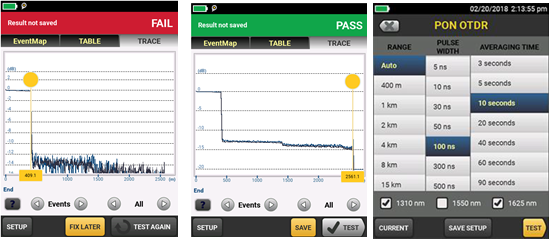
In the existing OptiFiber, this kind of testing required setting up a separate manual test – and each change required an additional test. The new Expert Manual Mode combines the best of both worlds. After performing an automated test, touch SETUP to bring up the Expert Manual Mode (above right). You’ll see the current settings, which can then be modified with a single touch. Then touch TEST to see the effects of your changes. You can even add or remove wavelengths and then save the resulting setting as a new test. See it in action at: https://www.youtube.com/watch?v=TA_niIesRb8
2. Realtime Trace with Adjustable Settings
OptiView Pro features a Realtime Trace mode which continuously updates – great for making some quick checks or performing a “wiggle test” on a connector to see if it’s intermittent. However, changing the settings for the realtime trace involved setting up a separate test every time you needed to change the values. Now, you can touch one button, bring up a menu and make changes in seconds. See a live demo of this feature at: https://www.youtube.com/watch?v=RdKc6yTEEkc.
3. Bend Detection
The EventMap™ now can identify bends in the link. This is done by automatically testing the fiber at different wavelengths. Bends will display greater loss at the longer wavelengths. The EventMap automatically recognizes this behavior and displays the event as a bend. See a live demonstration at: https://www.youtube.com/watch?v=Kjh7ebdR-4Q.
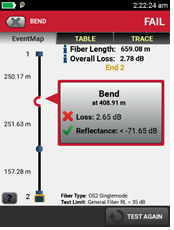
4. Span Support
Sometimes you want to focus on just a segment of the entire link – for example when you’re hired to repair a break. The new span feature allows you to define the start and end of the section of the link you want to document or subject to PASS/FAIL analysis. This feature is currently supported in LinkWare PC 10.0and will be available in the OptiFiber Pro mainframe in Q1 2019.
5. Event Editing
Sometimes an OTDR mis-identifies an event. For example, an APC connection looks a lot like a splice – both have a small amount of loss with no reflectance. LinkWare PC 10.0 now allows you to change an event type so that it’s documented properly (example below).
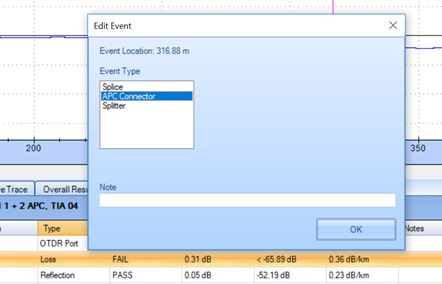
Existing users can download both the Version 6.0 Versiv firmware and LinkWare PC 6.0 at no charge by visiting /support/downloads






