Updating your DSX CableAnalyzer (Versiv)
This article describes the update process for a Versiv Main and Remote unit. Once the Main unit is updated, any OptiFiber Pro, CertiFiber Pro, or DSX CableAnalyzer module that is inserted into it will automatically be updated as well (this only takes a few seconds). Note that in the case of OptiFiber Pro modules, no Versiv Remote unit is used, so the steps for updating the Remote unit may be ignored if you are only using OptiFiber Pro.
Wenn Sie LinkWare Live verwenden, werden Sie sich mit Ihrem Konto SYNCHRONISIEREN, wird LinkWare Live Sie benachrichtigen, wenn ein Update verfügbar ist. Befolgen Sie die Anweisungen auf dem Bildschirm, um den Versiv-Hauptverteiler zu aktualisieren und schließen Sie dann ein USB-Kabel vom Versiv-Hauptgerät an die Versiv-Fernbedienung an und senden Sie das Update.
Updating may also be done following the process described below.
Before updating your tester's firmware, you must first install the latest version of the LinkWare PC software. This can either be done by using the "Check for Updates" option in a previous version, or downloading the installer from the Downloads & Updates page. Once the latest version of the LinkWare PC software is installed, download the appropriate frimware file for either your Versiv / TFS or Versiv2, and note where the file is saved on your PC, as you will need to point to it from LinkWare PC to initiate the update.
- Make sure your battery is sufficiently charged; if in doubt, connect the power to your Versiv Main unit
- Öffnen Sie LinkWare PC
- Connect the Versiv/TFS Main to your PC using a Micro USB cord that came with your test set
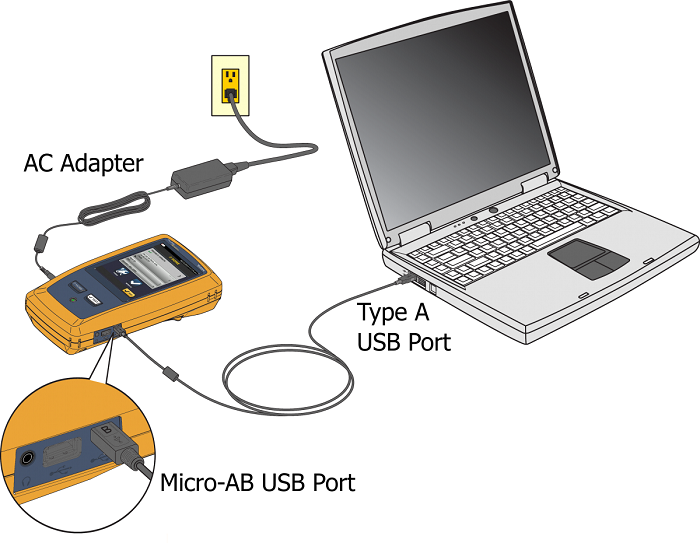
- Klicken Sie auf das Symbol Software Update Connected Tester
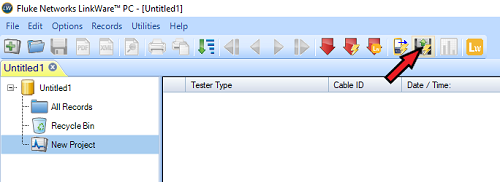
- Versiv and TFS units use a .cic file, Versiv2 units use a .ci2 file.
- Suchen Sie die heruntergeladene Datei und klicken Sie im Dialogfeld unten auf Öffnen.
-
This will send the update file to the Versiv Main unit, which takes around 5-10 minutes.
Sie müssen das Modul nicht aktualisieren – Versiv speichert die Firmware, die für die automatische Aktualisierung des Moduls erforderlich ist.
LinkWare PC wird Ihnen mitteilen, was während des Updates passiert.
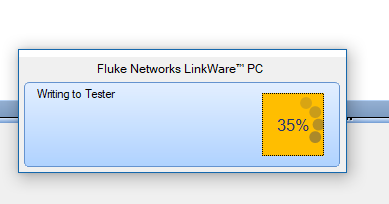
The Versiv Main unit will display a message stating that it is "Under PC Control."
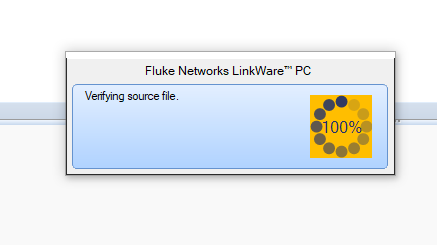
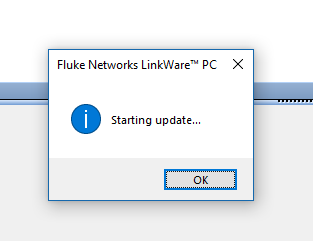
Auf der Versiv-Anzeige wird eine gelbe und blaue Fortschrittsleiste am unteren Rand des Bildschirms angezeigt und es wird ein schwacher Signalton ausgegeben, während das Update fortläuft.
Dieser Prozess dauert 5-10 Minuten, und die Versiv-Haupteinheit wird neu gestartet, wenn der Prozess abgeschlossen ist.
The Versiv Main will display a message stating that you MUST update your Remote tester for compatibility.
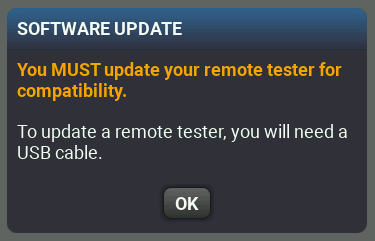
Tippen Sie auf OK.
NOTE: These steps for upgrading the Versiv Remote applies for DSX-5000, DSX-8000 and CertiFiber Pro only; NOT for OptiFiber Pro or FI-7000 where no remote unit is used
Verbinden Sie das Versiv-Hauptgerät mit der Versiv-Remote mit dem USB-Kabel und warten Sie einen Moment.
Versiv Main will alert you of a version mismatch, similar to the screen below.
Tippen Sie auf Weiter und erstellen Sie eine Verbindung wie gezeigt.
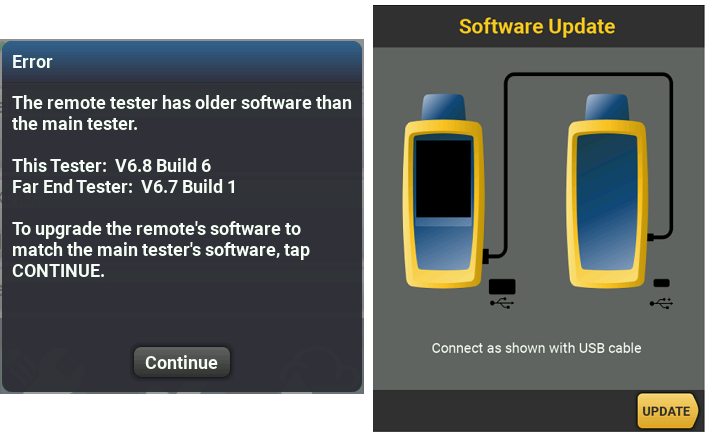
Tippen Sie auf AKTUALISIEREN
The Versiv Main prepares the update and then shows status of the update file being copied to the Remote.
The Versiv Main will display a message stating that the update file was transferred successfully to the Remote; Tap OK.
The Versiv Remote will automatically start installing the update file, progess is indicated by the LEDs blinking from top (PASS) to bottom (LOW BATTERY).
After the installation is complete, the remote will reboot itself and all of the lights should be off (except for the power indicator).
Letzte Schritte:
Entfernen Sie die USB-Verbindung zwischen dem Versiv-Hauptgerät und dem Remote.
Verbinden Sie Versiv-Hauptgerät und Remote mit einem permanenten Link-Adapter und einem Kanal-Adapter und gehen Sie zu Extras, Set-Referenz.
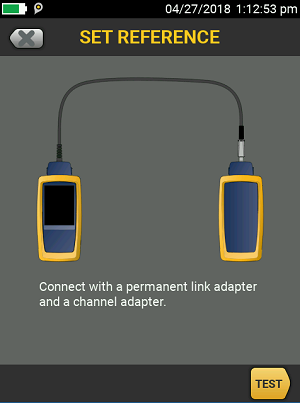
Die Set-Referenz sollte bestehen. Wenn dies nicht der Fall ist, setzen Sie die Verbindungen zurück oder testen Sie andere Adapter und versuchen Sie erneut, die Referenz festzulegen.
Drücken Sie die Home-Taste und tippen Sie auf Extras, Versionsinformationen, und Versiv-Haupteinheit und Versiv-Remote sollten die gleiche neueste Version der Firmware enthalten.
Kein Problem.
TAC PROFI-TIPP:
If you are updating multiple test sets, you do not need to connect each unit to the PC to push the update
Do you have multiple Versiv sets to update? If you update one Versiv main unit and it's companion remote, you can then take the updated Versiv main unit and connect it to another Versiv main unit with a prior software version in order to update it. Connect the Type A (larger) USB connector to the already updated Versiv main unit and the Micro-B USB connector to the Versiv main unit in need of an update, wait 10 seconds, and you will be prompted to update the Versiv main unit that is running older software. It will call it a "remote", but that is OK - it will get the update it needs. Follow the on-screen instructions to send the update over the USB cable connection. The update file first gets transferred, then installed, then the newly updated unit will reboot itself. After the main unit updates, swap the USB cable ends to connect the updated Versiv main unit to its companion remote unit. Wait 10 seconds and you will be prompted to update the Versiv remote, which is running an older version of the software. Tap Continue and complete the update.
Versions 6,5 or later and added compatibility for using Versiv and Versiv2 main units and remote units together to run tests. Prior versions did not have interoperability between Versiv and Versiv2 mainframe models.
Versiv2 units have built-in wireless capability. Versiv units use a TP-Link wifi adapter for wireless capability. Look at the top right part of the front of the case on Versiv main and remote to determine which model you have.










