Communication with remote was lost before test completed - DTX CableAnalyzer
If your DTX CableAnalyzer is presenting you with the following screen........
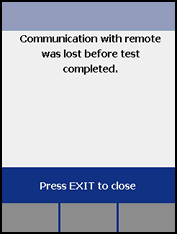
......... you're probably trying to measure a link greater than 150 m (490 ft).
For the Smart Remote Unit to be able to communicate with the Main Unit to make swept frequency measurements, the link has to be of a certain grade. If the link exceeds 150 m (490 ft), the ability of the Main and Remote Units to talk to each other can be compromised. Given that most links are less than 100 m (328 ft), this limitation is not normally an issue. However, for those wishing to test and document voice circuits, which can be greater than 150 m (490 ft), this can be a limitation.
There is a work around, assuming you only need to test these voice circuits for Wire Map, Length, Propagation Delay and Delay Skew then saving the result, later to be uploaded into LinkWare PC Software. Tests from the field suggest this works up to approx. 360 m (1180 ft).
WICHTIG:
Make sure you have at least Version 2,22 code in your DTX CableAnalyzer. To check, rotate the dial to SPECIAL FUNCTIONS, highlight Version Information and press the ENTER key. If not, you can get the current Version 2,78 by clicking here.
Work around
- Rotate the dial to SETUP.
- With Twisted Pair highlighted, press the ENTER key.
- With Test Limit highlighted, press the ENTER key.
- Press the F1 (More) key.
- Highlight Application and press the ENTER key.
- Highlight T1 and press the ENTER key.
- Change the Outlet Configuration to your requirement, typically T568A.
- Rotate the dial to SINGLE TEST.
- Highlight Length.
- Press the TEST key - the DTX will run a Wire Map test in the background before giving the Length result.
-
If the Wire Map is correct, you should see something similar to:
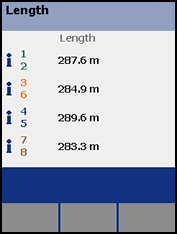
The "i" indicates that the length has been recorded for information only and that no limit has been applied. This is useful because most cabling limits are 100 m (328 ft) for the Channel Configuration, which would normally present the user with a FAIL for this length of a link.
- Press the SAVE key, choose your Cable ID and press the SAVE key again to store the test result.
Want to see what this looks like when presented to the customer? Click here to view a sample report in PDF format.




